Create Studio
In this section, you will find a guide on how to create and manage your Studio.
To distribute content such as Plugins and Actions on StackSpot, you must create a Studio or use an existing one to manage published content. Within the Studio, you can organize content into Stacks and control Plugin versions and Actions published for each new Stack version.
Prerequisites
You must have Account Holder, Studio Admin or Account Admin permission to proceed. Without this permission, specific options and menu items won't be visible. Learn more about permissions.
- The Studio name is at least 3, and no more than 60 characters.
Create your Studio
To create a Studio, log in to the StackSpot Platform. Choose 'Studios' from the left menu. Follow these steps:
At this point, your account on the website may have other Studios or be empty.
Step 1. Click on the 'Create > Studio' button. A new window appears in the right side of the screen; fill out the following fields:
-
Name: Add a name for your Studio.
-
Identification (Slug): Include the slug to compose your Studio's URL.
Avoid having the same Slug ID in two different Studios. Each Studio must have a unique Slug ID.
-
Describe the purpose of your Studio: Include some description about your Studio.
-
Studio Logo: Add a logo for your Studio. It is not required.
You created your new Studio's Dashboard!
Click here to learn how to create a Studio in a Personal account:
Step 1. After creating your StackSpot account, click 'Create Studio';
Step 2. Click 'Create Studio' again, a new window will appear, fill out the following fields:
-
Name: Add a name for your Studio.
-
Identification (Slug): Include a slug to compose the URL of your Studio.
-
Description: Describe your Studio's goal on StackSpot.
-
Logo: Add a logo for your Studio. It is not required.
See an example below:
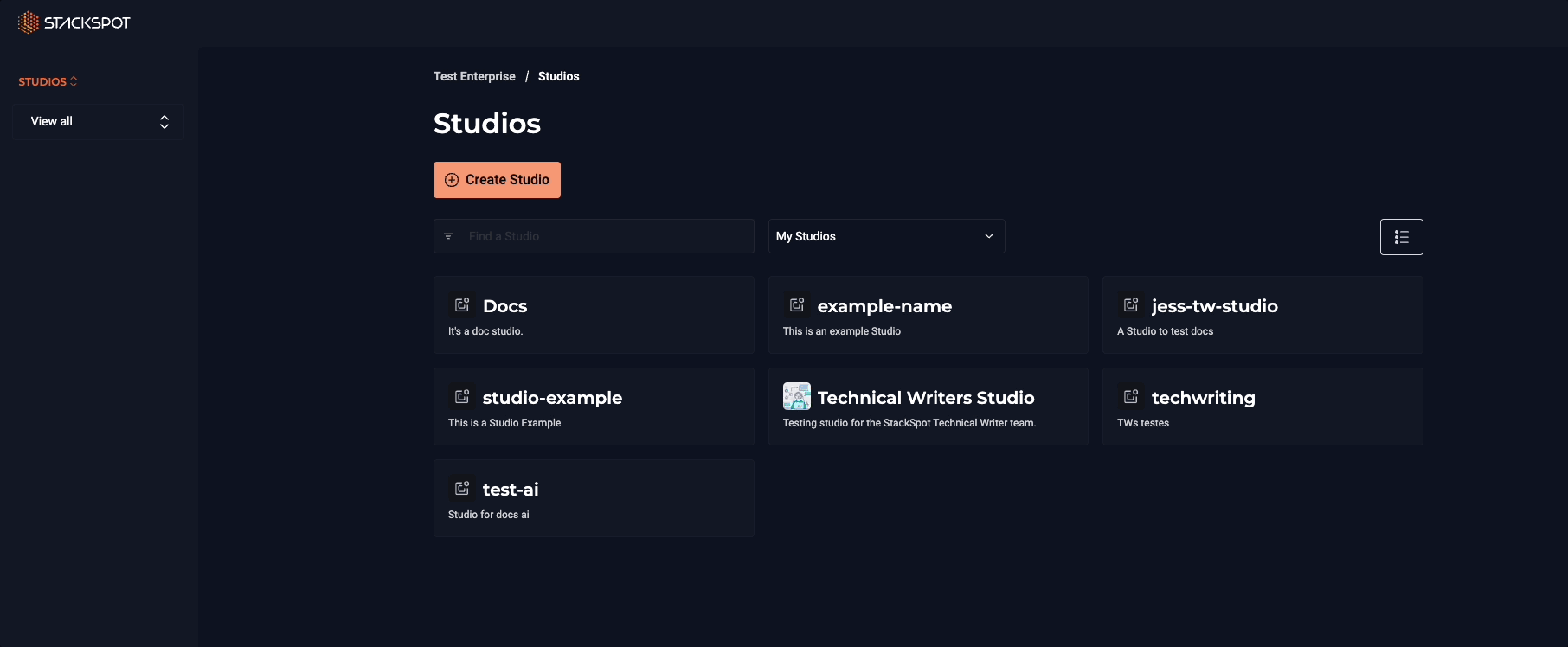
You created the Dashboard of your new Studio!
Change your Studio visibility
To change your Studio visibility, see the Visibility section.
Add Group to a Studio
On StackSpot EDP, a Studio is classified as a Resource type. You can add Resources to your Group. For more details, access the Resources page.
Follow the steps to add a Studio to a Group:
Step 1. Go to your Organization on StackSpot Account.
Step 2. Navigate to the Access Management section and select Groups.
Step 3. Locate or create the group you want to configure.
Step 4. Open the group and go to the Resources tab.
Step 5. Click 'Add Resource', select Studio as the resource type, and click 'Add'.
Step 6. Search for your Studio in the list and click 'Add' to include it in the group.
Você precisa ter permissão para adicionar um Recurso.
Delete a Studio
In StackSpot, you can delete a Studio, but you need to follow the rules:
-
The Studio must be empty. It cannot have any content (Stack, Plugin, Action, etc.) published. It cannot be connected to other Studios and Workspaces.
-
You need to have the visibility type Restricted Access;
Only the Content Manager permission can delete a Studio.
To delete a Studio, follow the steps below:
You will follow the steps below on StackSpot Platform.
Step 1. In the 'Settings' section of the Studio you want to delete, click 'General';
Step 2. Click 'Delete Studio' at the bottom of the page;
The Studio was deleted. This action is irreversible. After this, the Studio slug will be available for other accounts.
What can you do after creating a Studio
1. Create content for your Studio
Follow the guides below to create content:
2. Add content to your Studio
Follow the guides below to add content to your Studio: