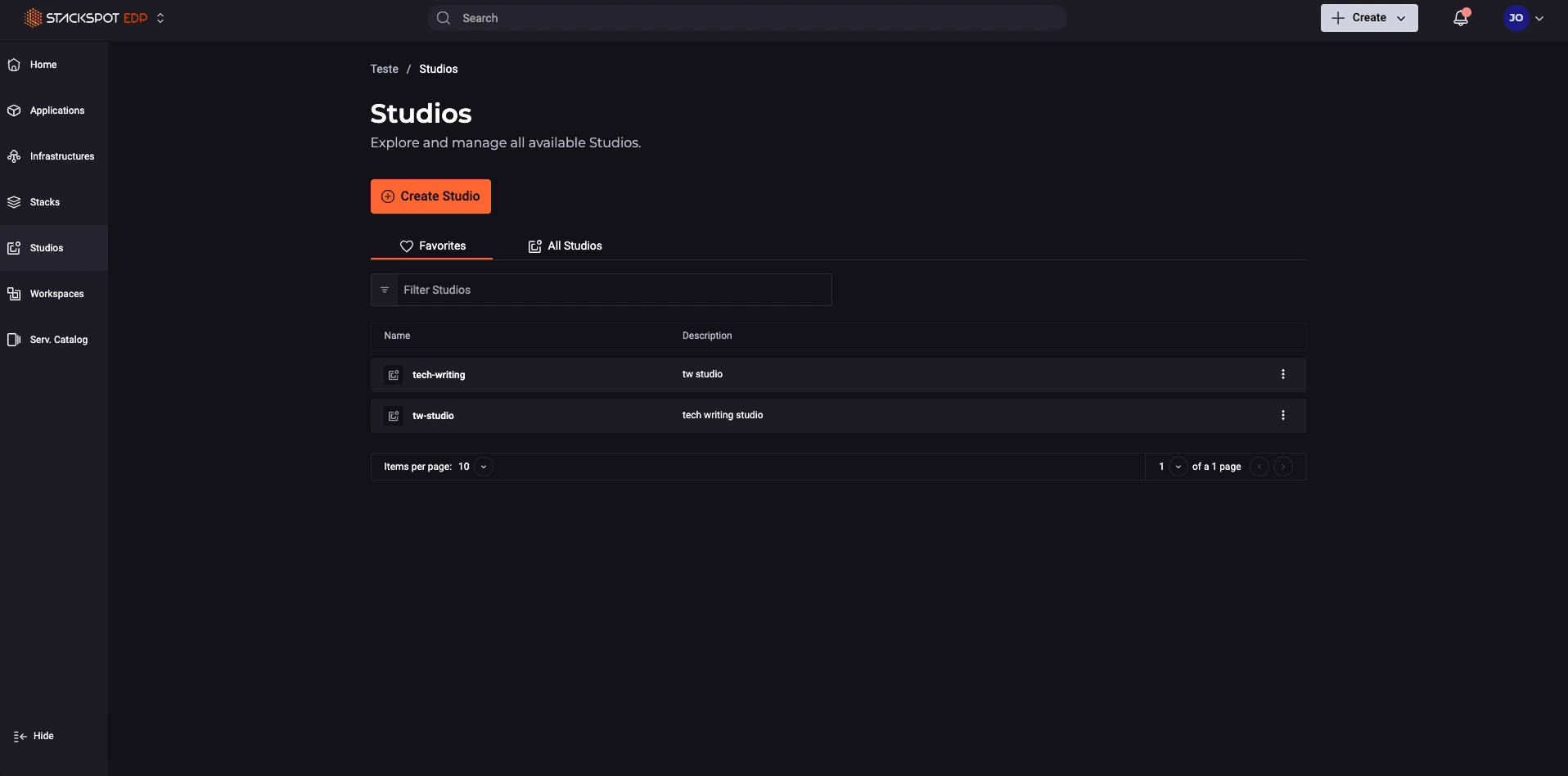Visibility Management
In this section, you will find details on managing your Studio's visibility.
You can change the visibility of a Studio before or after it is created. Only the Studio creator and Admin have permission to make these changes.
Visibility options
There are three visibility options available:
- Restricted Access: Only the Studio creator and Team members can access the Studio.
- All Account: Everyone in the Organization can access and use the Studio.
- Predefined Workspaces: Only specific Workspaces selected by the Studio creator can access the Studio.
General rules
-
Changing visibility for an existing Studio
- The Studio must not be in use by other users.
- The Studio cannot depend on content from another Studio, such as a Plugin.
-
Viewing permissions
- All users in an Account can view all Studios, except those with Restricted Access visibility.
- Studios with Restricted Access are only visible to the Team that created them.
-
Content access for creators
- Even if users cannot view a Studio, they can still access its content.
- A user with content creator access can only view a Studio with Predefined Workspaces visibility if they belong to the Team that created it.
-
Restrictions on visibility changes
- If a Studio has Stacks used by other Workspaces, its visibility cannot be changed.
- For example, a Studio with All Account visibility can be changed to Predefined Workspaces, but the Workspace using the Stack will be automatically selected and cannot be removed.
-
Reverting to Restricted Access
- A Studio can only revert to Restricted Access if no Workspaces or Studios are using its content.
Visibility rules by type
All account
- Content from this Studio can be used in any other Studio within the same Account.
If a Studio has All Account visibility, it cannot be changed to Restricted Access.
Restricted access
- Only the Studio creator and Team members can view the Studio.
- Content can be viewed but cannot be used in a Workspace.
Predefined Workspaces
- Content can only be used in specific Workspaces selected by the Studio creator.
- Other Studios cannot use this content.
- Workspaces currently using the content cannot be deleted.
How to change Studio visibility
To change the visibility of a Studio, follow these steps on the StackSpot platform:
Step 1: Locate your Studio using the search bar or navigating through the list, then access the Studio.
Step 2: Click on the 'Settings' button and then select the 'Visibility' tab. Review the current visibility of the Studio along with the applicable rules.
Studios created before this feature will have their visibility set to Entire Account by default. New Studios are created with default visibility of Restricted Access, but you can change this setting as needed.
Step 3: Click on the 'Edit' button and choose from the following visibility options:
- Restricted Access: Only team members associated with this Studio can view the content.
- Entire Account: Only organization members can view this Studio.
- Predefined Workspaces: Only the selected Workspaces can access this Studio.
For a visual guide on how to change the visibility, check out the GIF below: