Configure Workflow Context
In this section, you will learn how to configure Workflow Contexts in a Workspace level.
Prerequisite
Introduction
Workflows in StackSpot allow you to define the sequence in which Actions are executed based on the activities performed by developers in the StackSpot Portal, such as creating an application (Create App).
In simpler terms, a Workflow specifies the Actions that occur before and after each process.
You also have the option to configure Workflows for specific Stacks, allowing them to operate independently from the account's default Workflow. Learn more in the Create Workflow section.
Workflows are configured within Stacks. However, StackSpot provides flexibility by allowing you to:
- Configure default Workflows for your entire Account, ensuring all newly created Stacks follow the same Workflow.
- Configure Workflows for specific Stacks, enabling them to operate independently of the account's default Workflow.
For more details, refer to the Create Workflow section.
What is a Workflow Context?
In addition to creating Workflows, you can define Contexts for them. A Workflow Context allows you to set predefined input values for the Actions within a Workflow. These values can be:
- Mandatory: Required and unchangeable.
- Suggested: Predefined but editable by developers.
By configuring Workflow Contexts, you can standardize and streamline processes, making it easier for developers to execute tasks without needing to configure inputs manually.
What you will learn
In this section, you will learn:
- What a Workflow Context is.
- How to configure a Workflow Context in your Workspace.
Workflow Context
A Workflow Context allows you to predefine input values for Actions within a Workflow. These values will be consistent for all users of the Workflow, whether they are mandatory or suggested.
Levels of Workflow context configuration
You can configure Workflow Contexts at three levels:
- Account: Applies to all Workspaces and Stacks within the Account.
- Stack in the Account: Applies to specific Stacks within the Account.
- Stack in the Workspace: Applies to specific Stacks within a Workspace.
Key Rules for Mandatory Inputs
- If an input is marked as mandatory at any level (Account, Stack, or Workspace), it cannot be changed at lower levels.
- Inputs that are not mandatory can still be modified at lower levels.
- If a Workspace Administrator sets an input as mandatory, all users in the Workspace must adhere to the mandatory inputs defined at the Account, Stack, and Workspace levels.
Steps to configure a Workflow context in a Workspace
Follow the steps below to configure a Workflow Context for Create App or Create Infra Workflows:
Step 1. Log in to the StackSpot EDP Portal
- Log in to the StackSpot EDP Portal.
- Click on 'Workspaces' and select the Workspace where you want to configure the Workflow Context.
Step 2. Access the Workflows Section
- In the left-side menu, click on 'Workflows'.
Step 3. Select the Workflow type
- Within the 'Workflows' section, choose the type of Workflow you want to configure:
- Create App
- Create Infra
- Create API
- For this example, select either Create App or Create Infra.
Step 4. Choose the Workflow
- Select the specific Workflow you want to configure.
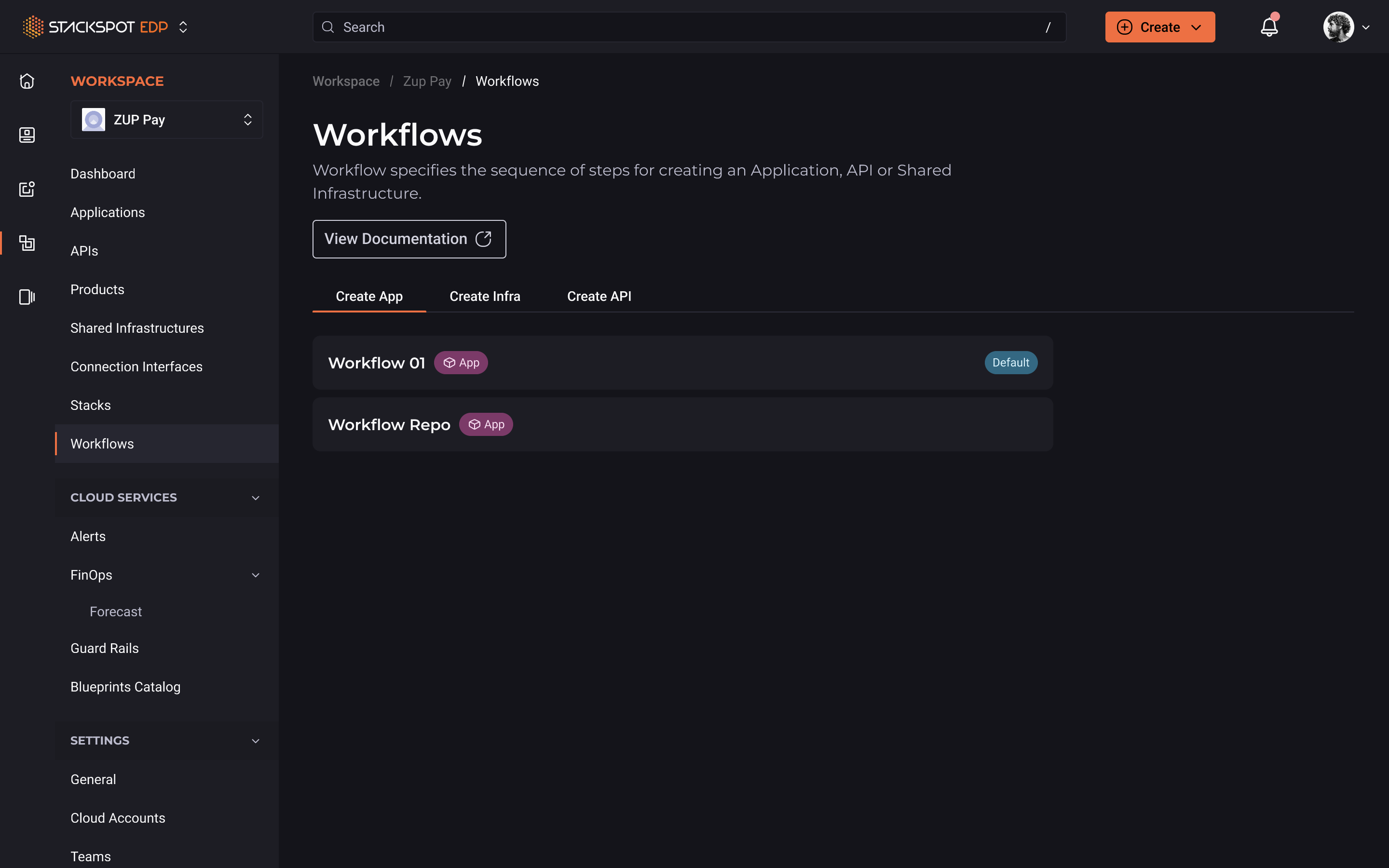
Step 5. Select the Stack
- Choose the Stack for which you want to configure the input values for Actions.
Step 6. Configure Input Values
- Within the Stack page, locate the Action you want to configure and click the down arrow next to it.
- You have two options for configuring input values:
- Suggest a value: Enter the desired value in the input field. This value will be prefilled but can be edited by users.
- Make a value mandatory: Enter the value and check the 'Mandatory' checkbox. This ensures the value cannot be changed by users in the Workspace.
- Mandatory inputs ensure consistency across Workflows and cannot be overridden at lower levels.
- Suggested inputs provide flexibility, allowing users to modify them as needed.
By following these steps, you can effectively configure Workflow Contexts to streamline processes and maintain standardization across your Workspaces.
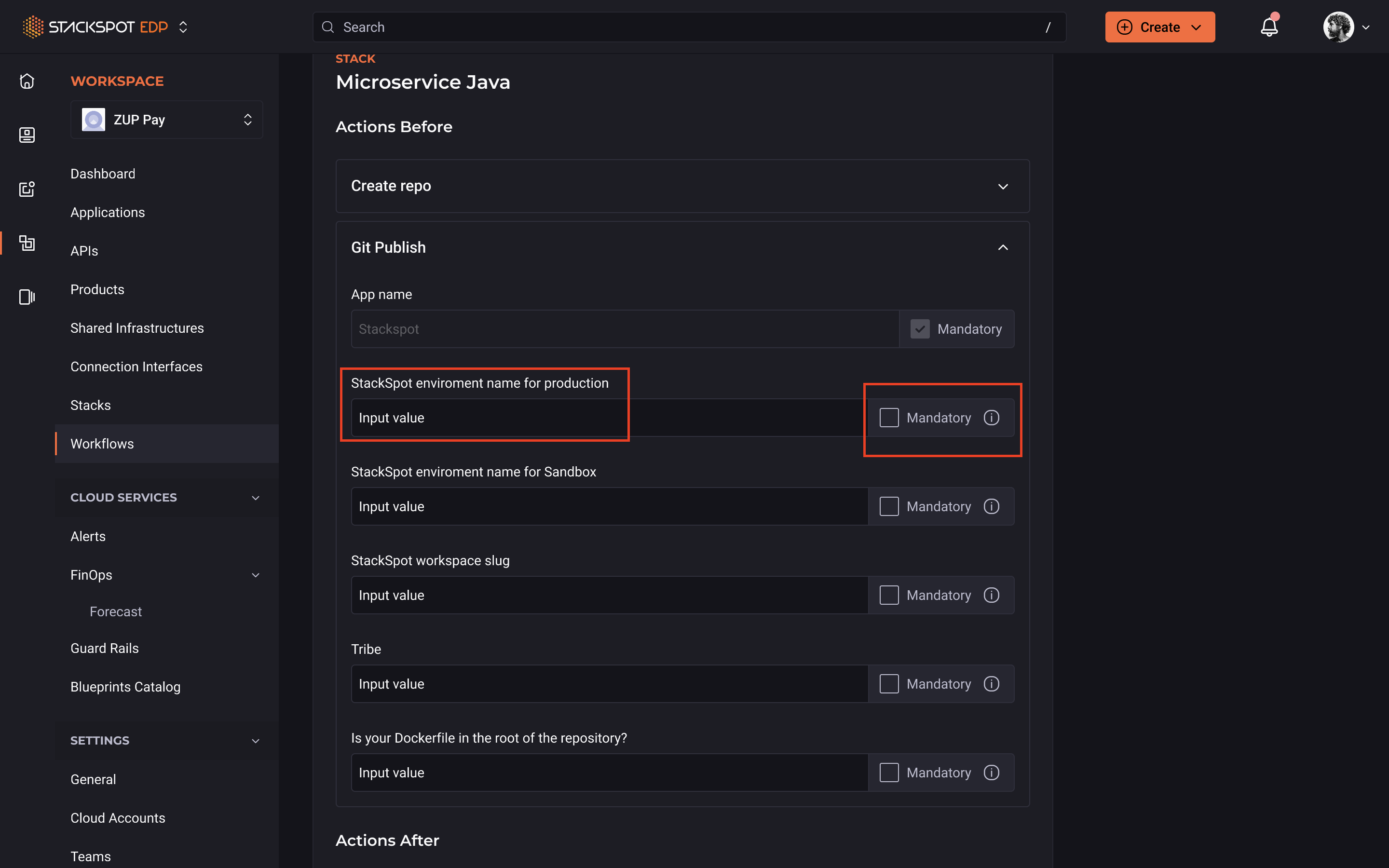
Repeat this process for all Inputs you wish to configure (except those already designated as Mandatory at the Account level).
Step 7. Click 'Save' at the bottom of the page and confirm it.
You've configured a Workflow Context in a Stack in your Workspace.
Configure Create API Workflow Context
Step 1. Log in to the StackSpot EDP Portal and click on 'Workspaces';
Step 2. In the left side menu, click 'Workflows';
Step 3. Within the 'Workflows' section, select the type of Workflow you want to configure:
- Create App;
- Create Infra;
- Create API.
In this case, select Create API.
Step 4. Within the Workflow page, click the down arrow next to the Action you want to set up input values. You have two options:
- Suggest a value: Type the desired value into the field.
- Make a value mandatory: Enter the value and then check the 'Mandatory' checkbox. This ensures that a Workspace utilizing this Stack cannot alter this value.
Repeat this process for all Inputs you wish to configure (except those already designated as Mandatory at the Account level).
Step 5. Click 'Save' at the bottom of the page and confirm it.
You've configured a Workflow Context to Create an API in your Workspace.