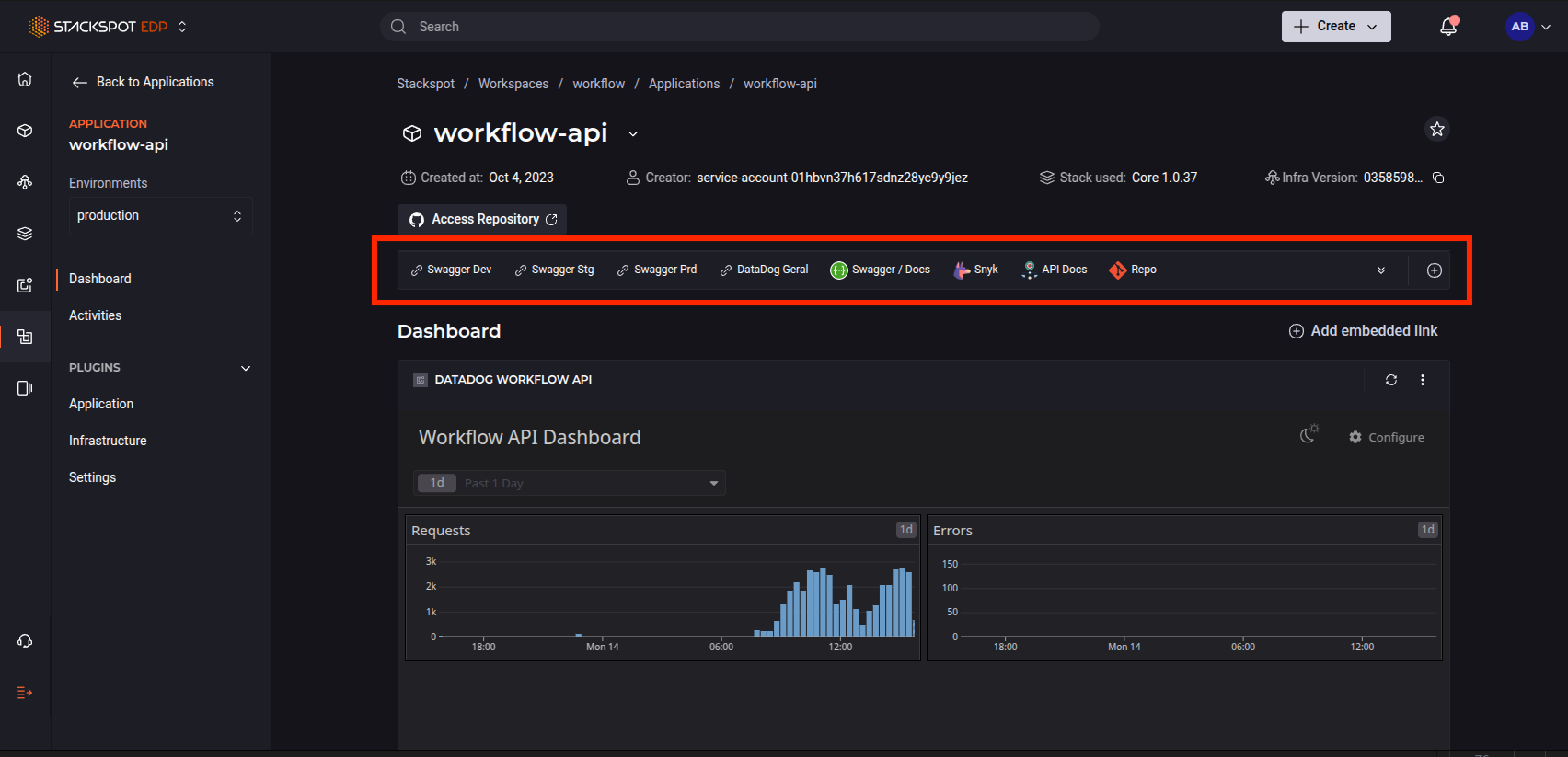Manage Links in the Aplication
In this section, you will find a guide on how to add and manage Links within your Application or Infrastructure.
You can add external tools to an Application or Infrastructure through Links.
You can add two types of links:
-
Static Links: They appear at the top of the Application dashboard and redirect the user to the URL. The static links you add in your Workspace, in the Application or Infrastructure section, are available in the application's dashboard.
-
Embedded links: It allows you to add external links. They will appear as dashboards to enhance your application. You can add Sheets from Google and graphs from Grafana, Prometheus, and Splunk.
- Add static and dynamic links to Stacks and Plugins.
- If you add a Stack to your application that already has a Link, those Links are added too. You cannot delete them.
- This same scenario happens on Links you add to a Workspace, where you created your Application.
Follow the steps to add links:
Add Static Links
Check the steps to add Static Links to your Application or Infrastructure:
Step 1. In your Workspace, go to the 'Applications' tab on the left menu. Click on the application you want to add a Link to.
If you want to add it to your Infrastructure, do the same, but click on the 'Infrastructure' section;
Step 2. On the dashboard is a bar below the application or Infrastructure name. Click 'Add';
If you used a Stack with a link to create the Application or Infrastructure, you will receive a notification after the deployment.
Step 3. Fill out the fields with the information. Here's an example:
- 'Link name': Service Now;
- 'URL':
https://www.servicenow.com.br; - Logo: Add an image. Optional.
Step 4: Click on the 'Add link' button.
You've added a Link to your Application or Infrastructure.
Delete a Static Link
Follow the steps below:
Step 1. Go to your Application or Infrastructure dashboard. Right-click the Link you want to delete;
Step 2. A small box appears with two options 'Copy the link' or 'Delete the link'. Click on Delete;
-
You cannot delete a static link that came from a Stack or a Plugin.
-
You cannot edit a static link. If you need to change it, you must delete it and then add a new one.
How to add an embedded link
Follow the steps below:
Step 1. In your Workspace, go to the 'Applications' tab. Click on the application you want to add a Link to. If you want to add it to your Infrastructure, click on the 'Infrastructure' section.
Step 2. 2. On the Dashboard, click on the ‘Add embedded link’ button;
On the screen, add:
- Link Name: Required
- URL Link: Required
Make sure to add a link that an iframe can render.
- Link logo (Optional)
Now, the embedded links are available in your Application or Infrastructure.
To edit or remove a link, click on the 'More Options' ('...') button on the right side of the screen, then make your changes.
How to manage links in your Application
Go to your Application or Infrastructure Dashboard on the StackSpot Platform. You can check every existing Link on it.
These links can be:
- Static links added directly to it;
- Embedded links;
- Static links added to the Workspace;
- Static or dynamic links from Stacks and Plugins;
You can manage the visibility of the links on the dashboard. To do this, follow the steps below:
Step 1. Click on the double arrow icon at the end of the links bar at the top of your Application or Infrastructure Dashboard. Then click on 'Manage Links';
Step 2. A modal with a search field and a list of all the links in your application should appear. Next to each Link, there is a toggle button to activate and deactivate it:
- Enable the button to hide the link from the Dashboard.
- Disable the button to keep the Link visible on the dashboard.
Step 3. After setting up, click on 'Apply changes' at the bottom of the modal on the left.
In the manage links section, you can delete the links you added to your application.
## **Add Environment-Specific URLs**
You can add environment-specific URLs to your Applications without relying on links from Workspaces, Stacks, or Plugins. You can do this in the following ways:
1. Using a command in the STK CLI;
2. Using an Action.
### **1. Using the STK CLI Command**
Run the [**`stk register app-deploy`**](home/stk-cli/commands/application-commands.md) command in your Application's directory, providing the following parameter:
`-er`, `--links TEXT`
Supply a list of additional URLs for your Application. Each URL should be an object with the following structure: **`"[{"title": "<title>", "url": "<url>"}]"`**.
Example: `stk register app-deploy --links "[{"title": "stackspot", "url": "www.stackspot.com"}]"`
### **2. Using an Action**
Use the Action with the [**StackSpot Workflow**](create-use/create-content/workflow/create-workflow/view-url-env.md) to add URLs to an Application.
### **View Added URLs**
**Step 1.** Go to the [**StackSpot EDP Portal**](https://app.stackspot.com/);
**Step 2.** Select the Workspace where your Application was created;
**Step 3.** Open the Application. On the dashboard, click the **'View App'** button.
> To view URLs from a different environment, click the **Environments** box and select the environment you want.
<br/>
See below for an example of the **'View App'** button on the Application Dashboard in the StackSpot EDP Portal.