Publish and Unpublish Stack
In this section, you will find a guide on how to publish and unpublish your Stack on the Portal.
Publishing on StackSpot means storing and making available the content of Stacks, Plugins, and Actions on the StackSpot platform so that other developers can use them. You manage who can access what you publish through the visibility settings of your Studio.
Publish a Stack
To publish a Stack, you need to have added a Plugin or Starter to it. To do this, follow the steps on this page.
To publish your Stack go to the StackSpot EDP Platform and follow the steps below:
Step 1. Access your Studio;
Step 2. Click 'Stacks', then select the Stack you want to publish, and click the 'Publish' button.
Step 3. Fill in the fields below:
-
Version type: select one of the options:
- Major: New Stack evolution, no compatibility with other versions.
- Minor: Adds new improvements with compatibility with other versions.
- Patch: Fixes bugs or improves performance without altering the Stack’s functionality.
- Customizable: The user selects the semantic version.
-
Insert a version number
Before publishing a Stack, ensure the Slug (Identifier) is unique in the Studio. Having duplicate Slugs with the same ID (Stack, Plugin, or Action) in a Studio is not allowed.
Step 4. Click on the 'Publish new Stack version'.
You published your Stacks.
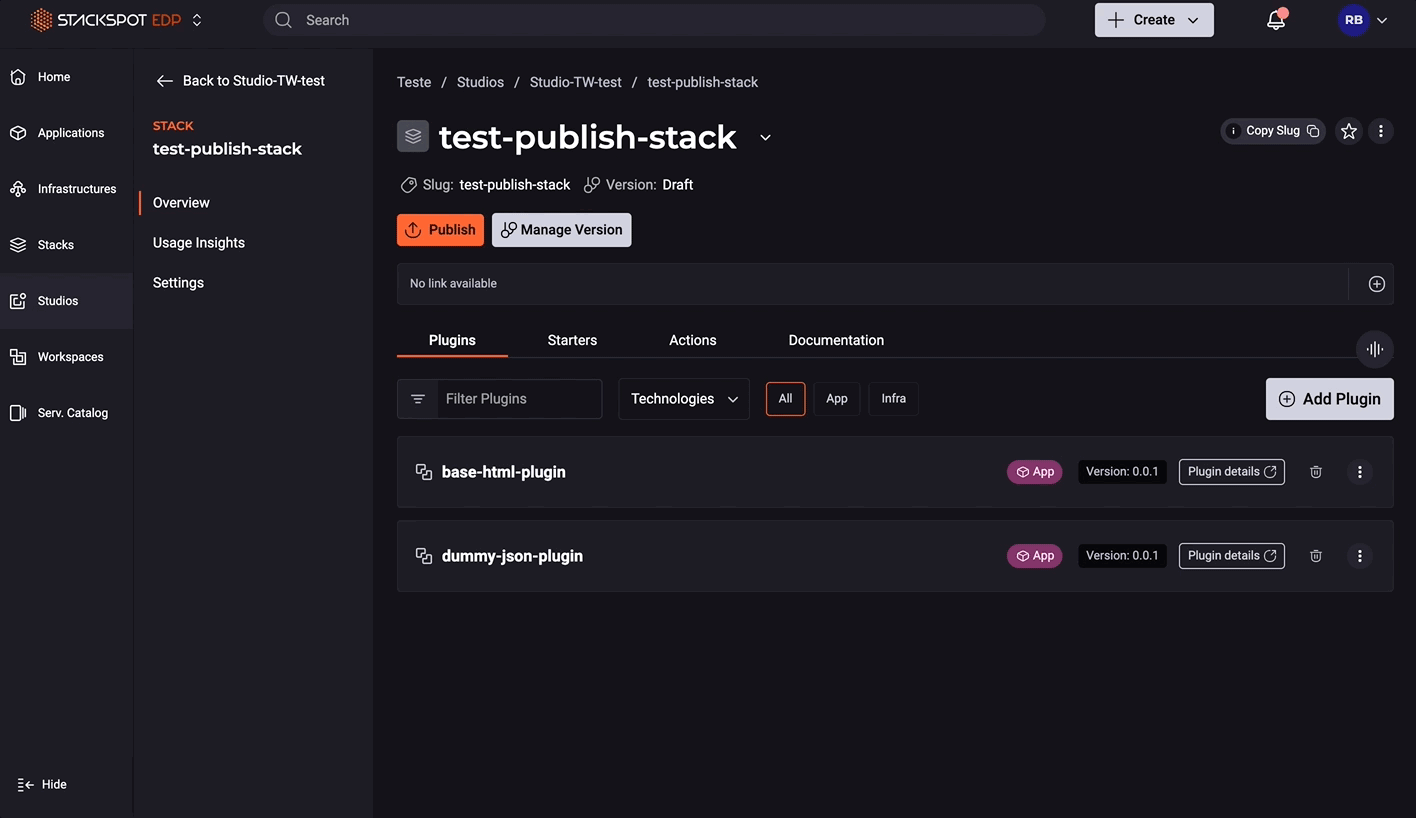
Unpublish a Stack
For more information, access the unpublish rules page.
You can unpublish a Stack version after it has been published.
Follow the steps below:
Step 1. In your Studio, go to 'Stacks' and select the Stack;
Step 2. Click on 'Manage Version';
Step 3. Within 'Version Management', in the 'Active' tab, click the 'More options' button;
Step 4. Click the 'Unpublish version' button;
Step 5. To confirm, type the word "UNPUBLISH" and then click the 'Unpublish Version' button.
You unpublished your Stack.
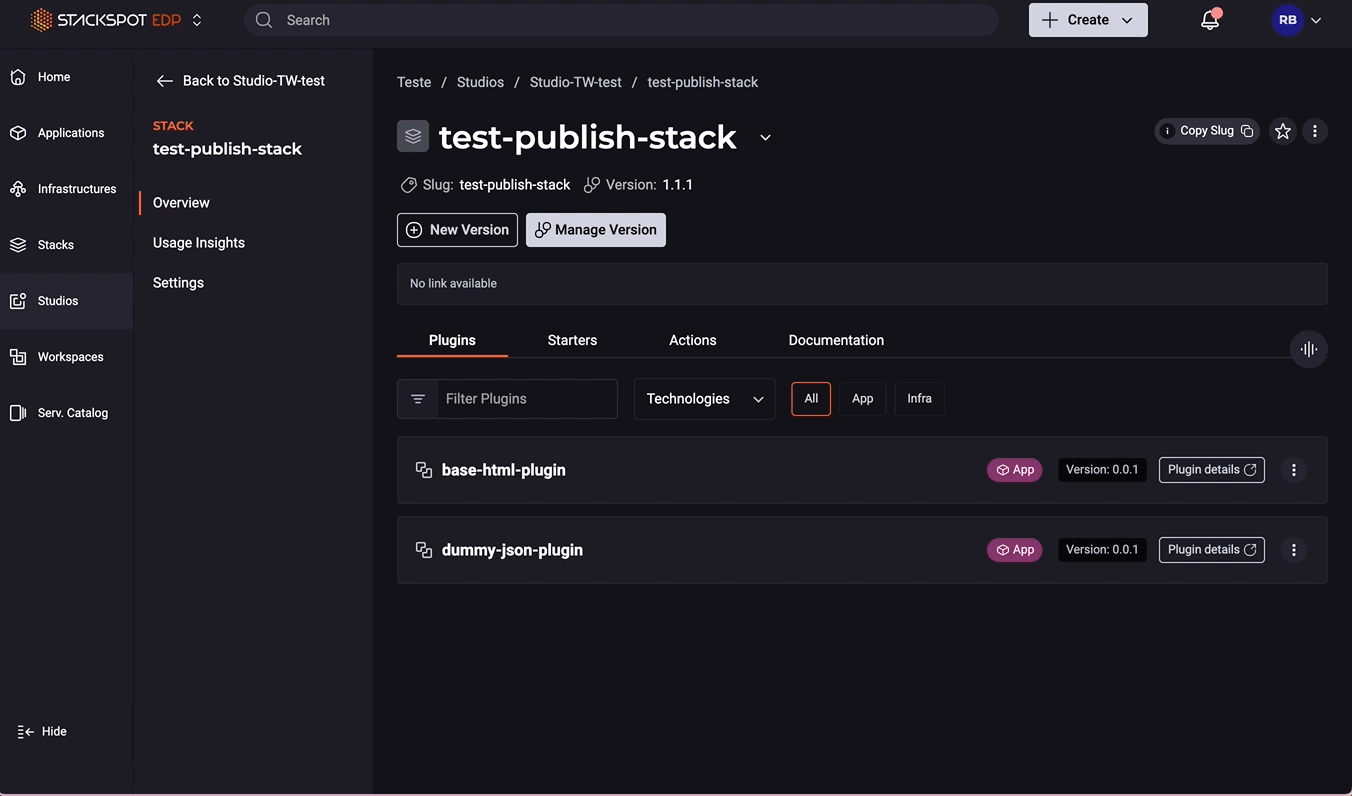
Next Steps
- Learn how to version Stacks.