Create API in an Application
In this section, you will find how to create an API in Workspace and publish it in the Service Catalog.
Create an API
To create an API from an Application, follow the steps below:
Step 1. Go to your Workspace Dashboard in StackSpot Portal;
Step 2. From the Application Dashboard, click the 'Create' button at the bottom left of the screen. Then, click on 'Application';
Step 4. On the 'Applications Information screen, fill out the fields:
- Name.
- Add a short description.
Then, click on the 'Next Step' button;
Step 5. At the 'Source Code Repository' screen, select one of the options:
- Create repository: in this option, you must choose your Application visibility.
- I already have a repository: enter the URL of the repository you want to use.
Then click on 'Continue'.
Step 6. Under 'API Definition', you need to:
- Upload a file with the OpenAPI standard (
.yaml,.ymlor.jsonextension). - Name and describe the API.
- Add a Swagger with one or more available environments and include the Gateway URL.
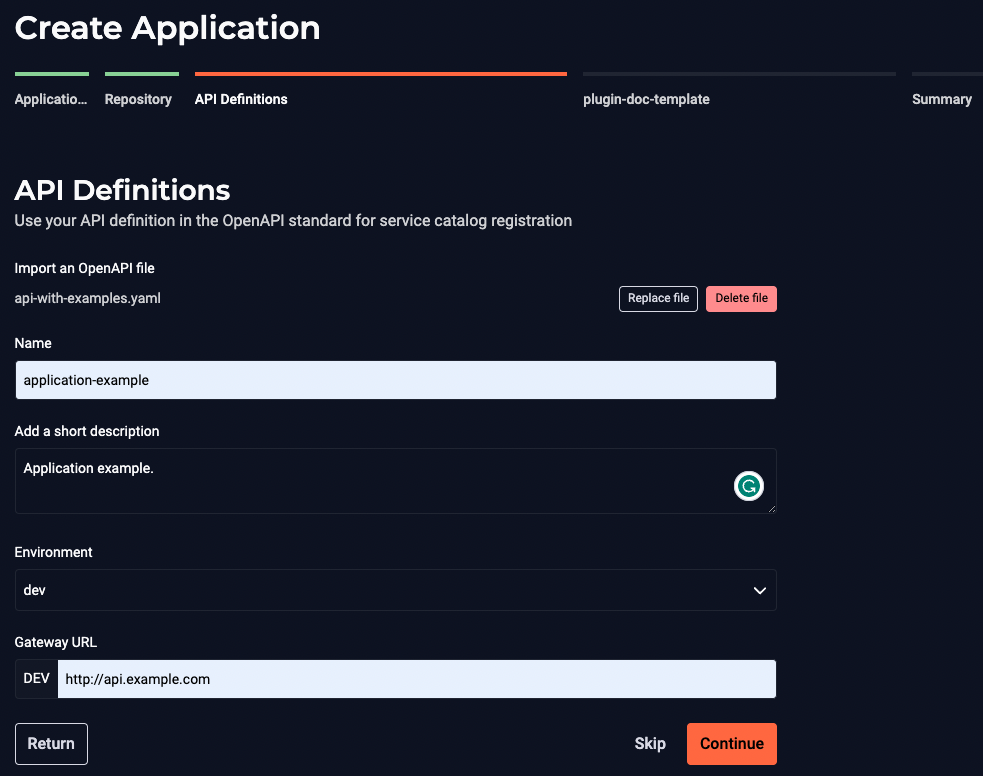
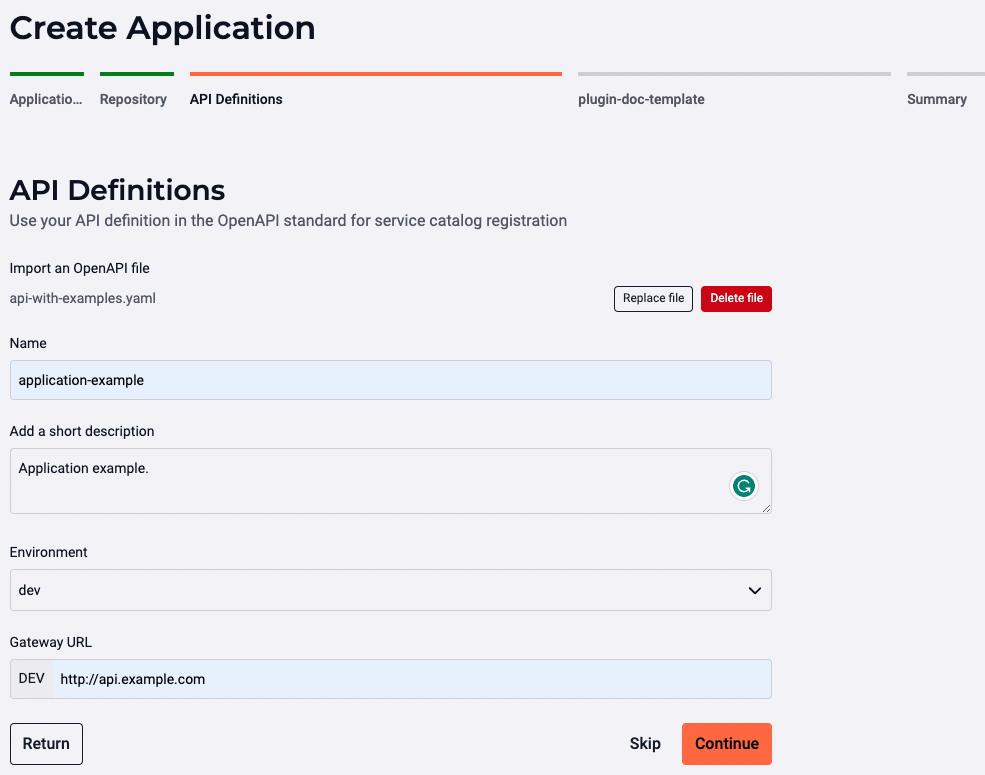
You can define this after you create the API. To do this, access the Configuration section of the application you created.
To continue, click on 'Continue'.
Step 7. Review the settings summary. If everything is correct, click 'Commit'.
Publish an API to the Catalog
Follow the instructions below:
- Access the 'API' subsection;
- Click on the API you have created;
- Then click on 'Publish API'.
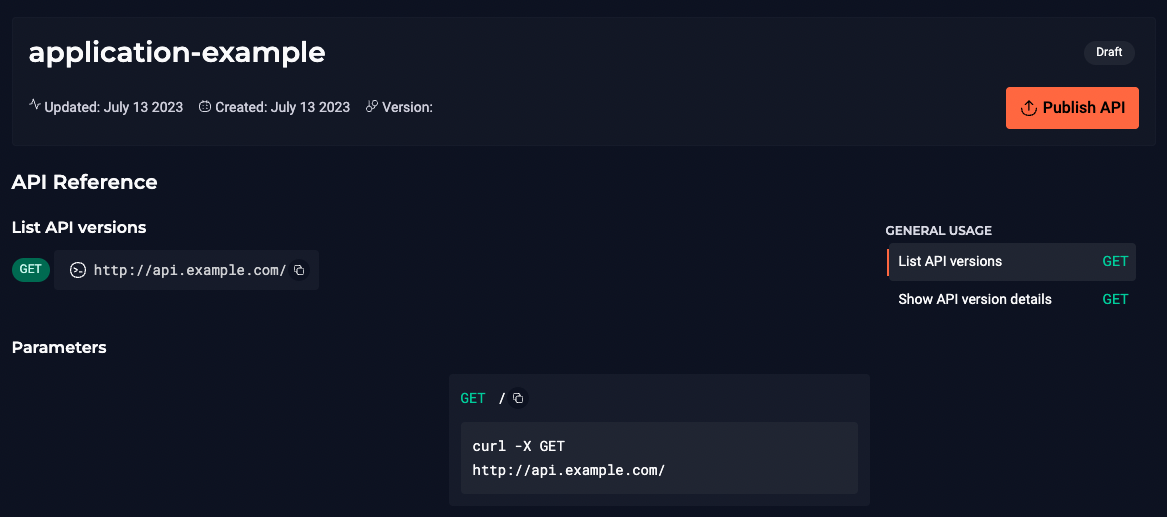
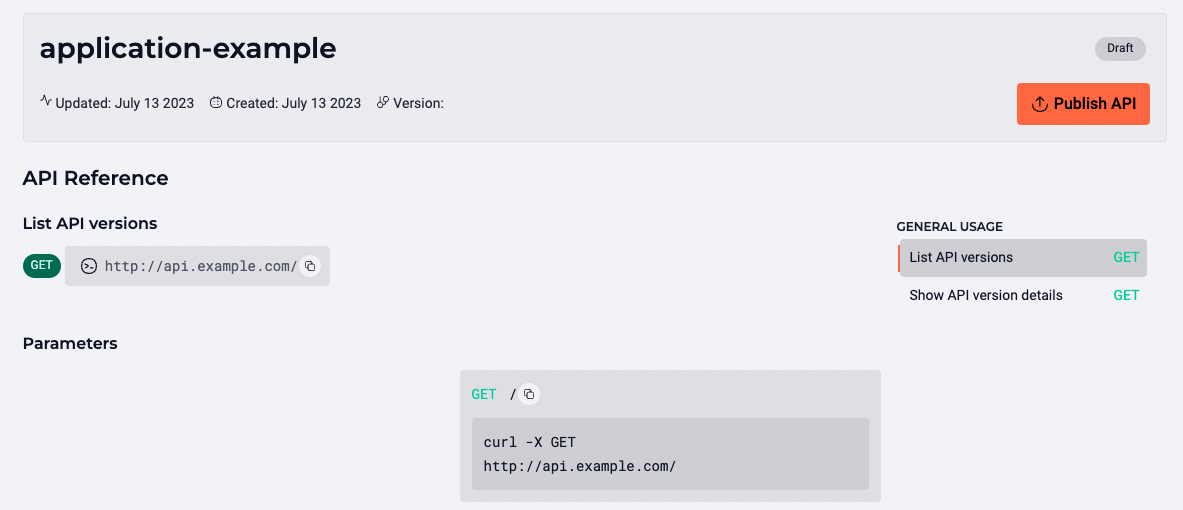
You have published an API to the Catalog.
To remove a published API, click on 'Unpublish' and then 'Unpublish API'.