Stack's Usage Insights
In this section, you will find a guide on how to visualize the use of a Stack in a Workspace, Application and/or Infrastructure.
In StackSpot, you can view how the versions of a Stack are being used and linked to other content, Applications, or Infrastructures, for example.
Follow the steps below:
Step 1. Click on the Stack you want to view;
Step 2. Then, click on the ‘Usage Insights’ section;
Now you can see the content linked to a Stack.
Within this section, you can view the following subsections: Workspaces and Not in use. See the details of each below:
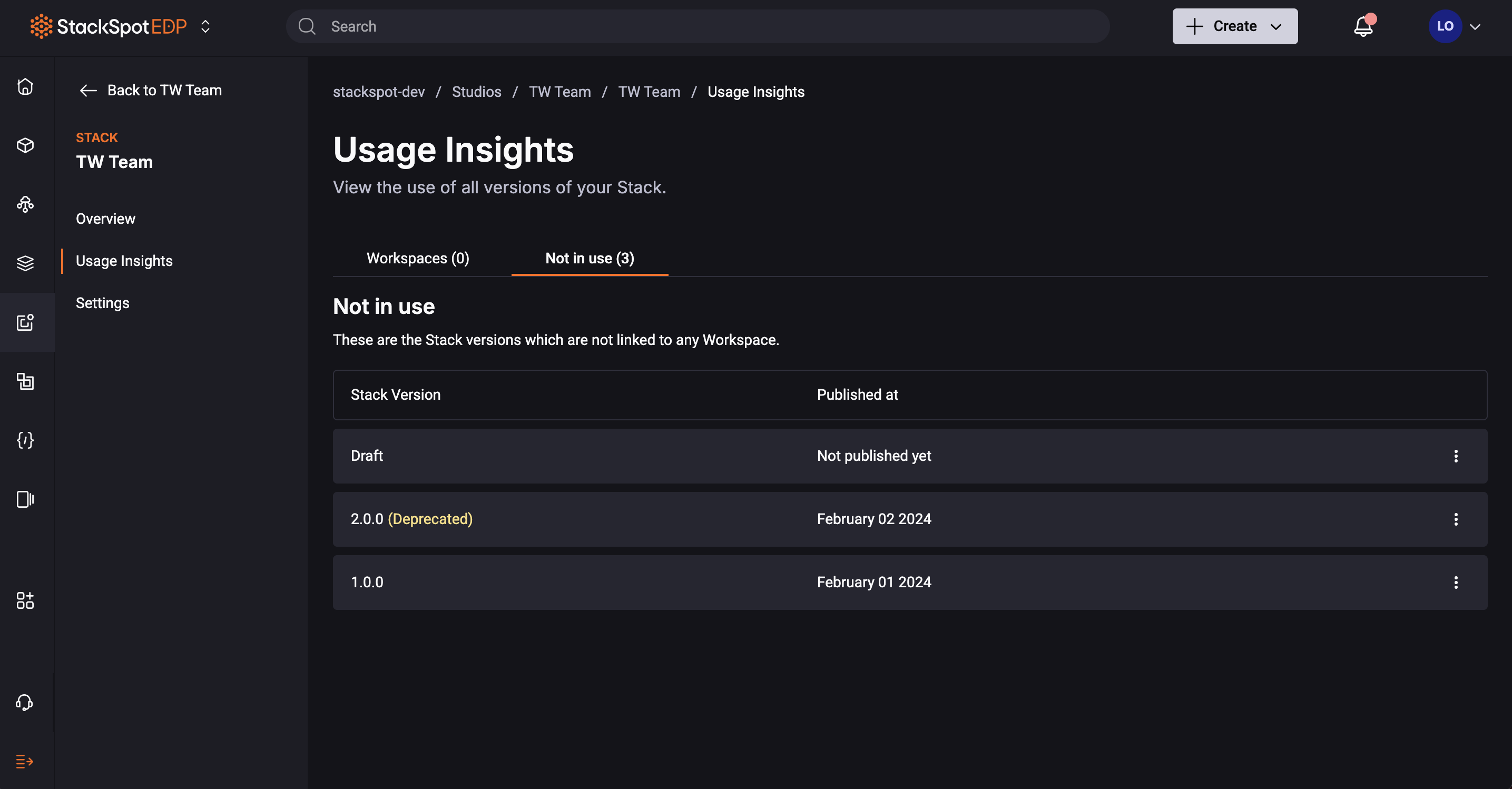
Workspace
You can see in which Workspaces a Stack version is being used. To check usage details, click on the Workspace you want.
Inside, you will find information such as:
-
Stack Version: which versions of the Stack are being used in the Workspace.
-
Environment: the Account environments where the versions are published.
-
Used in: in which and how many Infrastructures and/or Applications the version is being used.
Additionally, you can deprecate or unpublish a version of a Stack that is not being used.
To deprecate the selected version, click the icon next to the version and then the 'Deprecate version' button. Now follow these steps:
Step 1. Select the reason: choose between Lack of Maintenance, Security Issues, Bugs, or Other;
Optional Step: if you want this Stack version not to be used in the future, check the Archive selected Stack version box. Archiving a Stack version will not affect what is currently in use.
Before deprecating, you can also see which Workspaces are using this Stack version.
Step 2. Type the word DEPRECATE in the text field to confirm deprecation;
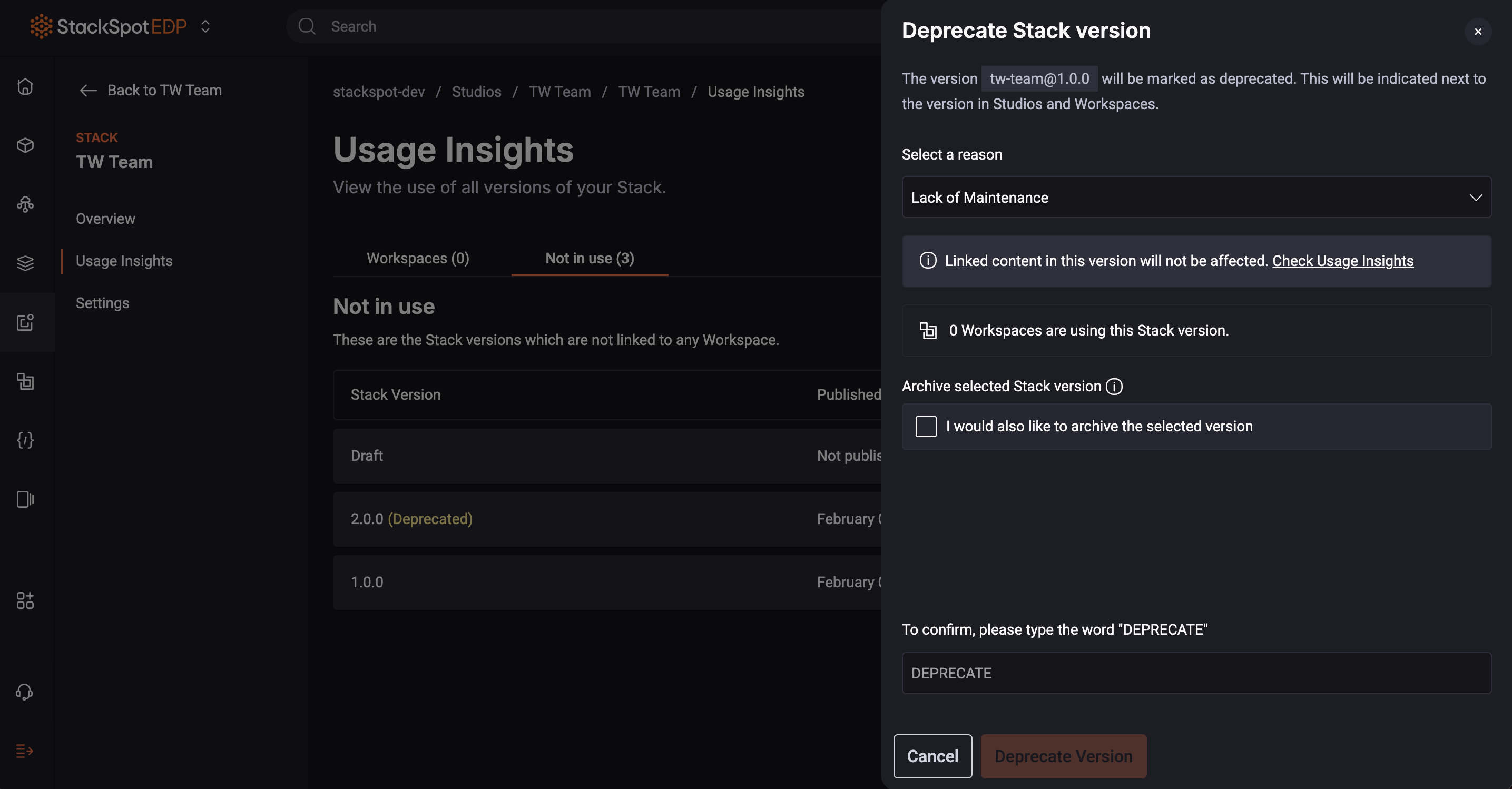
Step 3. Click the 'Deprecate Version' button.
You have deprecated this version of the Stack.
To unpublish the selected version, click the icon next to the version and then the 'Unpublish version' button. Now follow these steps:
Step 1. Type the word UNPUBLISH in the text field to confirm unpublishing;
Before unpublishing, you can also see which Workspaces will be affected by this action.
Step 2. Click the 'Unpublish Version' button.
You have unpublished the version of a Stack.
Not in use
In this subsection, you can see which versions of the Stack are not being used in any Workspace, as well as the date each version was published.
Additionally, you can deprecate or unpublish a version of a Stack that is not being used.
To deprecate the selected version, click the icon next to the version and then the 'Deprecate version' button. Now follow these steps:
Step 1. Select the reason: choose between Lack of Maintenance, Security Issues, Bugs, or Other;
Optional Step: if you want this Stack version not to be used in the future, check the Archive selected Stack version box. Archiving a Stack version will not affect what is currently in use.
Step 2. Type the word DEPRECATE in the text field to confirm deprecation;
Step 3. Click the 'Deprecate Version' button.
You have deprecated this version of the Stack.
To unpublish the selected version, click the icon next to the version and then the 'Unpublish version' button. Now follow these steps:
Step 1. Type the word UNPUBLISH in the text field to confirm unpublishing;
Before unpublishing, you can also see which Workspaces will be affected by this action.
Step 2. Click the 'Unpublish Version' button.
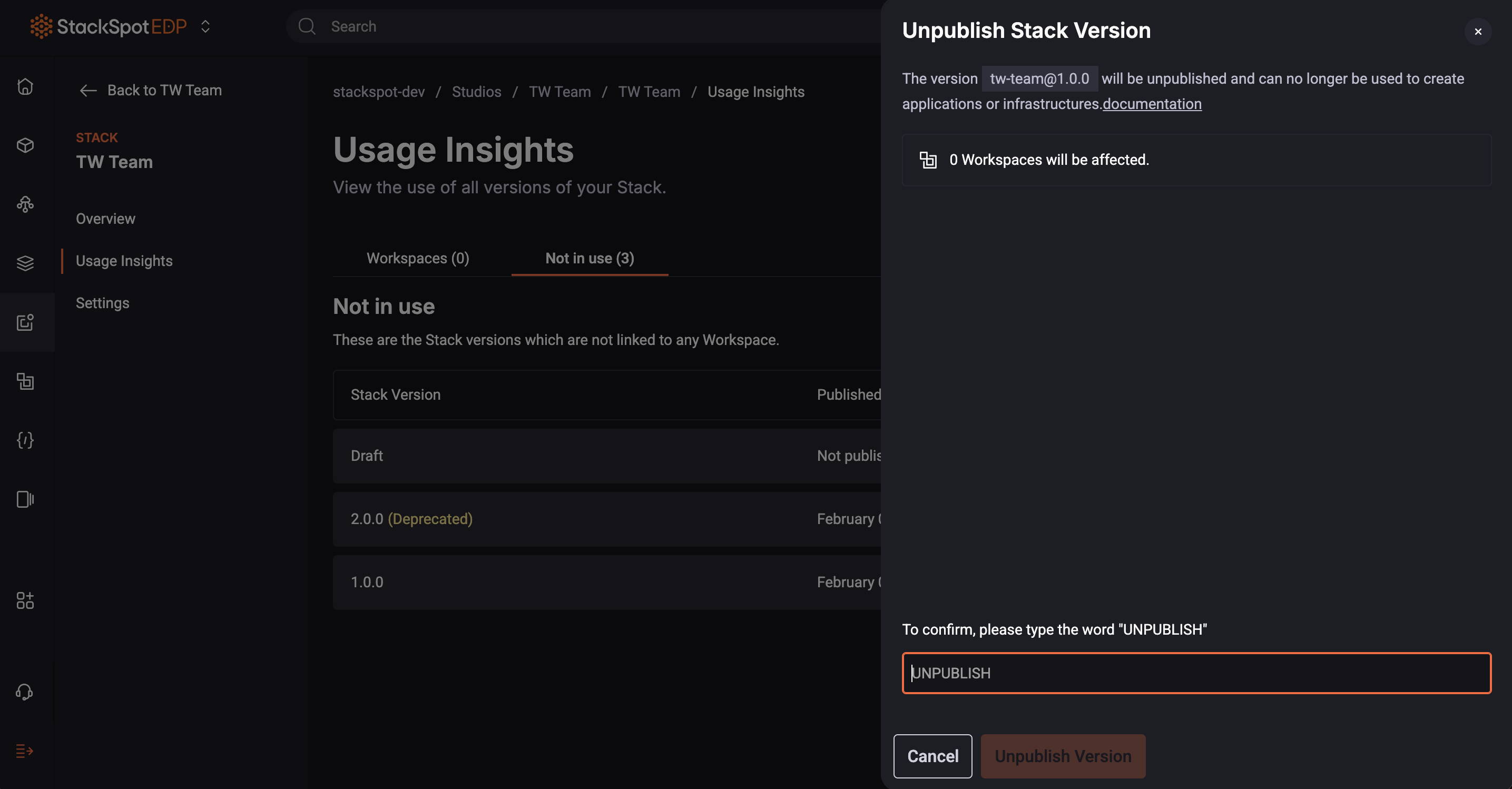
You have unpublished the version of a Stack.