Action on the Stacks
In this section, you will find a guide on how to add, deprecate, or delete Actions in Stacks.
Add Actions to your Stack
To add one or more Actions to your Stack, follow these steps:
Step 1. In your Stack, click on the 'Actions' subsection. Then, click the "Add Action";
Step 2. Add the Actions that are 'Available in Studio' and meet the 'Explore' filter criteria;
In the 'Explore' tab, you can group the Actions by Studios and select the desired version.
StackSpot follows the semantic standard (SemVer). You can choose from the following types:
-
Specific version: represents a single version of the Action, such as
1.0.0. -
Range: in the sequence ~1.x.y, ^1.x.y, or 1.x.y-1.y.x for example, the range ~1.2.3 represents any version greater than or equal to >=1.2.3 and less than <1.3.0.
Step 3. After selecting the Actions, click the 'Add Action' button;
You have added Actions to your Stack.
See all the steps in the GIF below:
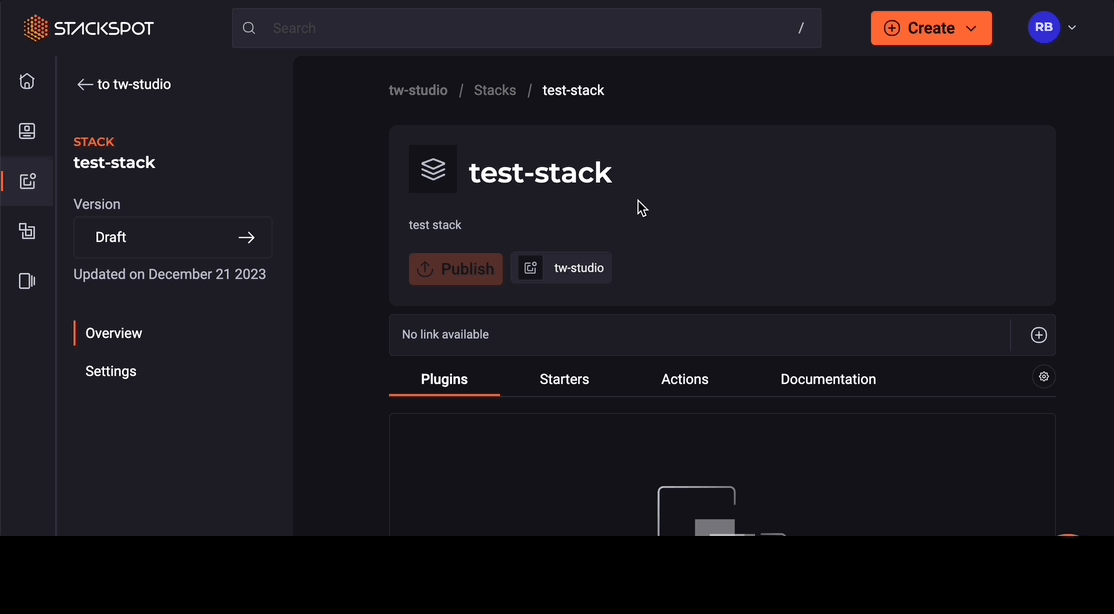
Deprecate an Action in a Stack
You can deprecate an Action from a Stack by following these rules:
-
You need permission to remove content.
-
The user must belong to the Stack where the Action version will be deprecated or removed.
When deprecating the version of an Action within a Stack that uses a range, all versions of the Action will be deprecated. For example:
In a Stack, you add an Action X, which uses the ~1.2.3 range, , i.e., any version greater than or equal to >=1.2.3 and less than <1.3.0. In this sense, the Action has the following published versions: 1.0.0, 1.2.3, 1.2.4, 1.2.5, 1.2.6, 1.3.1..
When you deprecate Action X in the Stack, it displays a deprecated content tag. This behavior continues even if you publish a new version of Action X in the Stack.
- The user must belong to the Studio or Stack where the Action version will be deprecated.
To deprecate the version of an Action, follow the steps below:
Step 1. Within your Stack, select the version of the Stack that is the Starter that will be deprecated.
Step 2. Click on the version button, next to the Action version you want to depreciate, on the left-side of the screen. Then click 'Deprecate Action';
Step 3. Fill out the following fields:
-
Reasons to deprecate:
- Lack of maintenance;
- Security Issue;
- Bugs;
- Other
-
The slug and range version of the Action you want to depreciate.
To continue, click the 'Deprecate Action' button.
You have deprecated the version of an Action in a Stack.
Delete the version of an Action in a Stack
To delete the version of an Action in a Stack, follow the steps below:
Step 1. Inside the Stack, click on the Action's dashboard;
Step 2. Click on the version button next to the Action you wish to delete, on the left-side of the screen. Then click on 'Delete Action'. Click the 'Confirm Delete' button.
You have deleted the version of an Action in a Stack.
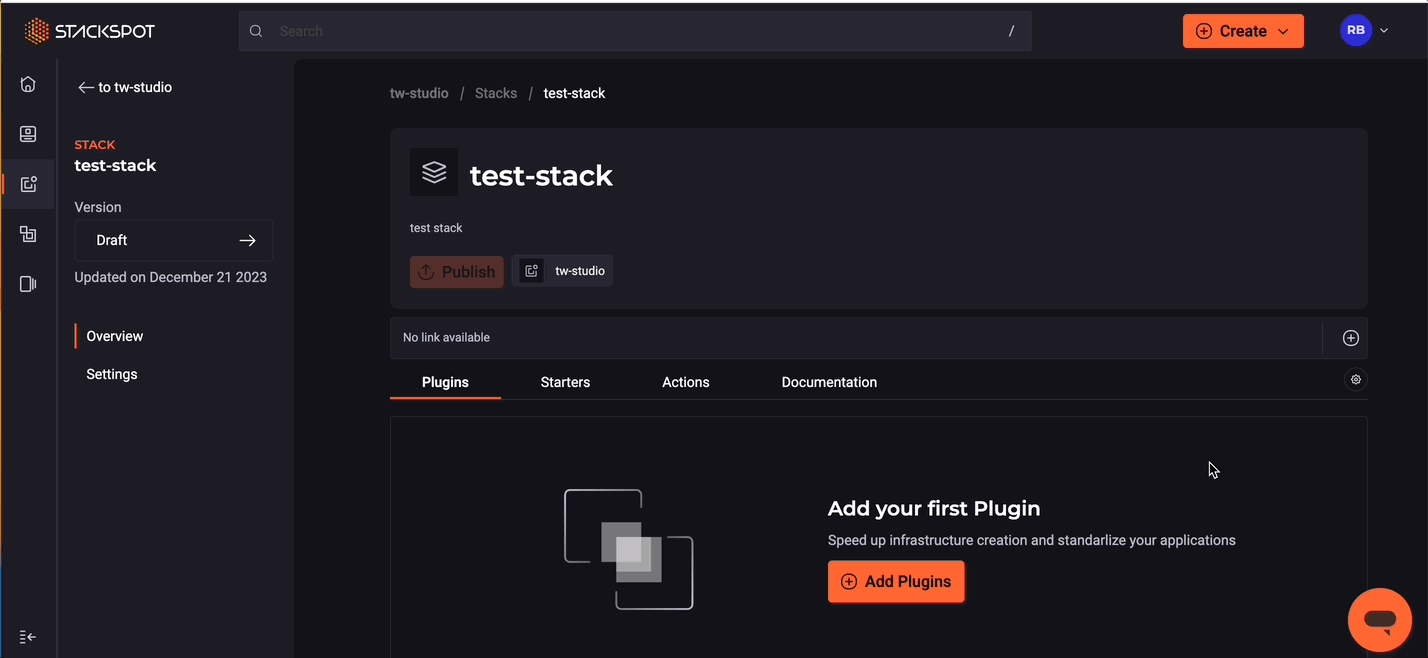
Next Steps
- See how to create Applications.